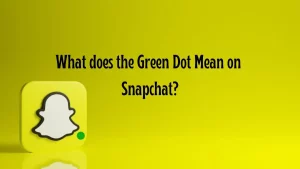iPhone Facetime Not Working, How to Fix Facetime Not Working On iPhone?
iPhone FaceTime Not Working
iPhone FaceTime might not work for a few reasons. First, if the FaceTime server is down, it can’t connect. Second, if you pick the wrong phone number or email, calls won’t work. Also, if your internet is weak, FaceTime won’t be clear.
Make sure your phone’s time and date are right, or FaceTime might not work. In some places, or with some phones or plans, FaceTime might not be available. Sometimes, if the software has problems, FaceTime won’t work. Lastly, if your phone’s camera or microphone is broken, FaceTime won’t work right. Checking all these things might help fix FaceTime if it is not working on your iPhone.
How to Fix FaceTime Not Working on iPhone?
Verify FaceTime Server Status
Visit Apple’s System Status page and look for the FaceTime service. If it shows a green light, it means FaceTime is working fine. If not, wait for it to come back online.
Restart Your Device
To fix small issues that stop FaceTime from working, restart your device. Here’s how:
- Go to Settings.
- Tap General.
- Scroll down and tap Shut Down.
- Wait a few seconds, then turn on your device again.
Set Date and Time Automatically
Ensure your device’s date and time are set automatically:
- Open Settings.
- Tap General.
- Tap Date & Time.
- Turn off “Set Automatically,” then turn it back on.
Ensure Internet Connectivity
Make sure you have a good internet connection:
- Go to Settings.
- Tap Wi-Fi and turn it on.
- Select your Wi-Fi network.
- If you’re using cellular data, go to Settings > Cellular Data and turn it on.
Confirm Apple ID or Phone Number
Confirm that the right Apple ID or phone number is selected for FaceTime:
- Open Settings.
- Scroll down and tap FaceTime.
- Check the information under “YOU CAN BE REACHED BY FACETIME AT.”
Sign Out and In Again on FaceTime
Sometimes signing out and back into FaceTime helps:
- Open Settings.
- Scroll down and tap FaceTime.
- Turn FaceTime off, then back on.
Test iPhone Camera and Microphone
Make sure your camera and microphone are working:
- Open the Camera app to check the camera.
- Use the Voice Memos app to record and listen to your voice.
Update iOS Software
Keep your iPhone’s software up to date:
- Go to Settings.
- Tap General.
- Tap Software Update.
- If there’s an update available, download and install it.
Adjust Firewall Settings
If your network has a firewall, you might need to allow specific ports for FaceTime. Check Apple’s support site for guidance.
Reset All Device Settings
As a last resort, you can reset all settings on your iPhone:
- Go to Settings.
- Tap General.
- Scroll down and tap Reset.
- Choose “Reset All Settings” and enter your passcode.
- Confirm the reset.
Resolve iMessage and FaceTime Verification Issues
If your phone number isn’t verified for iMessage or FaceTime:
- Turn off iMessage and FaceTime in Settings.
- Wait up to 24 hours for verification.
- If needed, contact your network provider.
- You can also use an email address for Messages and FaceTime. Update your Apple ID account settings and choose your email address in Settings for each service.
What is FaceTime?
FaceTime is a special app on iPhones that lets you talk to your friends and family on the internet. It’s like using a phone, but you can see the person you’re talking to on your phone’s screen. If your friends have iPhones, iPads, or Mac computers, you can use FaceTime to talk to them too. You don’t have to download anything because FaceTime is already on your iPhone.
Just open the FaceTime app, pick who you want to talk to, and start your call. It’s really easy! You can use FaceTime to talk to your family when you’re not together or even have virtual meetings with your friends. It’s a cool way to stay connected with the people you care about.
How to Use FaceTime on iPhone?
Adding Contacts
- Open the Phone app.
- Tap Contacts.
- Tap the “+” button to add a new contact.
Starting a FaceTime Call
- Open the FaceTime app.
- Tap the search bar and type the name of the person you want to call.
- If they have FaceTime, a video camera icon will appear next to their name. Tap it to start the call.
Answering a FaceTime Call
- When someone calls you on FaceTime, tap the green answer button to accept the call.
During the Call
- Tap the microphone button to mute/unmute your microphone.
- Press the Home button to turn off your camera temporarily.
- Tap “Touch to resume FaceTime” to turn your camera back on.
Ending a Call
- Tap the red “End Call” button when you’re ready to hang up.
TRENDING
Disclaimer: The above information is for general informational purposes only. All information on the Site is provided in good faith, however we make no representation or warranty of any kind, express or implied, regarding the accuracy, adequacy, validity, reliability, availability or completeness of any information on the Site.